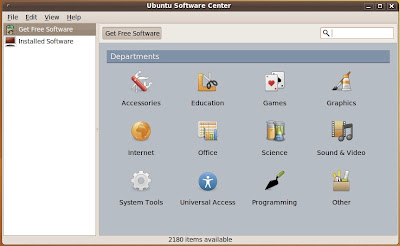So I've been perusing YouTube lately, and I came across this video called The YouTube Police. You can watch it right below if you haven't seen it before. It's really funny.
Since then, I could not stop watching this guy's videos. They are simply amazing creations. This editor's name is Zach King, and he hosts FinalCutKing.com, which is a website dedicated to teaching users the ways of Apple's Final Cut Studio suite, including Final Cut Pro, Motion, Soundtrack Pro, LiveType, and the like. He often works with Aaron, also known as thevfxbro on YouTube. Aaron specializes in visual effects training, and he too offers compelling tutorials on Adobe's After Effects program.
 |
| Zach King |
Zach King's videos are absolutely outstanding. When you watch them, you can't help but imagine as though he has an entire movie studio backing him up with thousands of dollars in budget money. In fact, it's just him, his Mac paraphernalia, his Panasonic HVX200 camera, Final Cut Studio, and a few friends. Yet his filming and editing techniques, combined with Aaron's mastery of visual effects, help produce content that is undeniably remarkable. Whenever he posts a video like the one above, he sometimes provides a behind-the-scenes-peek to show what happened during production, and it's always fun to watch behind-the-scenes videos. :)
I've listed a few of my favorite videos here (just a few):
(This was the second video I watched by Zach) Extreme Hide and Seek
A very intense game of hide and seek. Don't try this at home!
(Recently posted) Multiplayer Gaming
This is how gaming should be.
Office Warfare
Nerf guns are, in fact, extremely dangerous...
iChat Battle
I had no idea Macs could do this...
I am Fruit Ninja!
Zach King is Fruit Ninja!
Aaron has a tutorial on how to do these effects and he even provides a content pack with the free tutorial! Adobe After Effects Tutorial - Fruit Ninja
(Best for last!) Final Cut King is NextUp
Never come unprepared...
These are just a tiny sliver of the awesomeness on Zach's channel. I highly recommend you go look through most (if not all) of his videos. They are short, sweet, and insanely entertaining.
Be sure to check out Zach's Facebook page and his YouTube Channel and subscribe to him :)
And don't forget Aaron, thevfxbro! Visit his YouTube Channel and subscribe as well :)
I'm surprised the special effects and movie industries aren't all over these guys by now! Steven Spielberg really needs to give these guys a call!
I hope you enjoyed today's blog post, which actually wasn't a rant about how Apple sucks (I kid, I kid) :P.
Cheers!